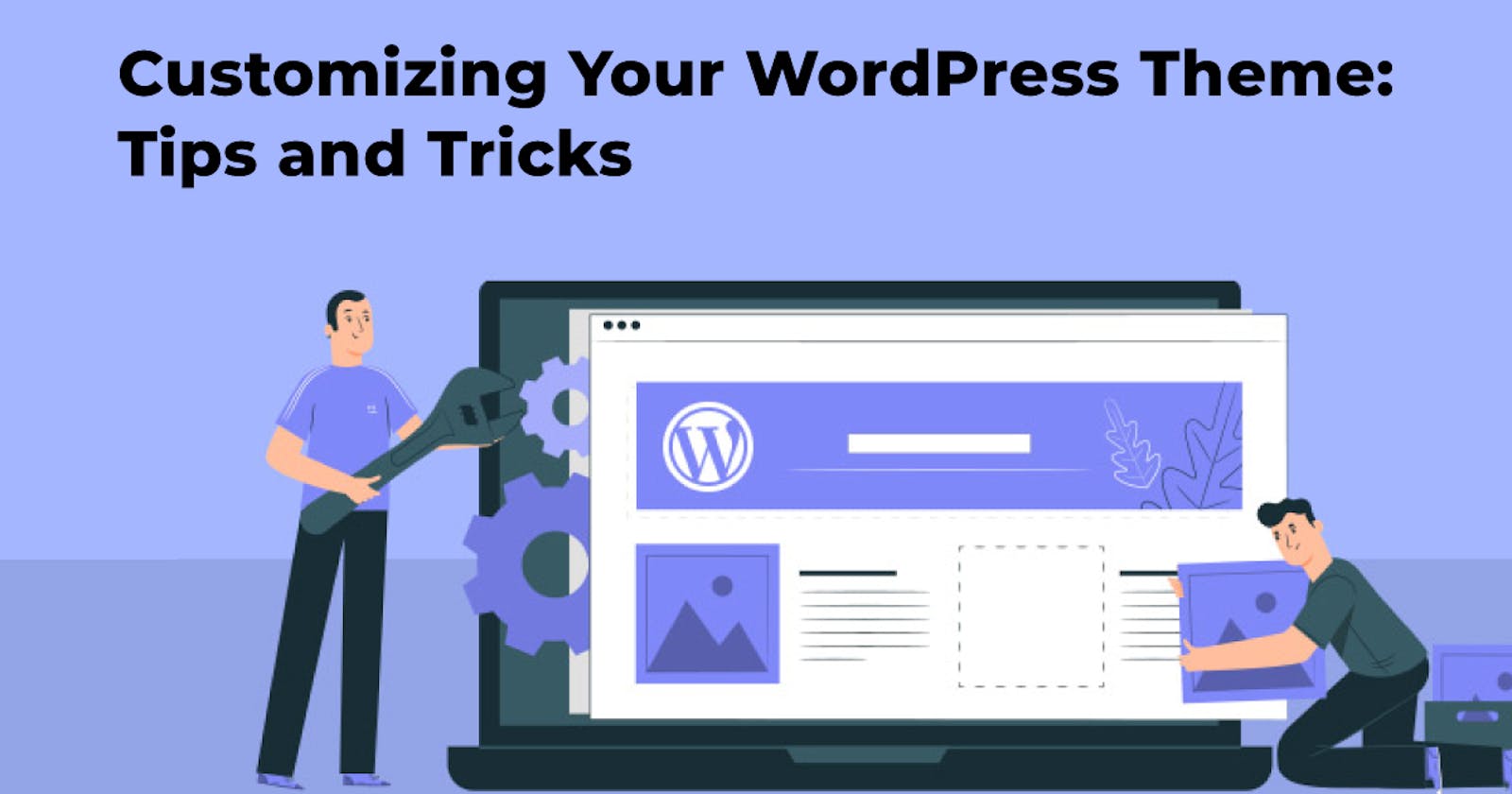WordPress, the popular content management system, has revolutionized website creation with its user-friendly interface and a wide range of customizable themes. While pre-designed themes offer a great starting point, taking the customization process a step further can make your website truly unique and aligned with your brand identity.
In this blog, we'll explore some valuable tips and tricks for customizing your WordPress theme to create a website that stands out and engages your audience.
1. Backup Your Website: Safety First
Before diving into customization, it's essential to create a backup of your website. This ensures that any changes you make won't lead to irreparable damage or loss of content. WordPress plugins like UpdraftPlus or Duplicator can help you easily create backups, giving you peace of mind throughout the customization process.
2. Choose the Right Theme
Selecting the right theme as your starting point is crucial. Look for themes that align with your website's purpose, design preferences, and functionalities. Premium themes often offer more customization options, better support, and cleaner code, making them a worthwhile investment for a professional and customized look.
3. Customize Using the WordPress Customizer
WordPress offers an intuitive tool called the Customizer, allowing you to make visual changes to your theme in real time. You can modify elements like colors, fonts, headers, footers, and more. The best part is that you can see the changes as you make them, helping you fine-tune your website's appearance, suggest custom WordPress developers in Toronto.
4. Child Themes: Protecting Your Customizations
When customizing your theme, it's recommended to use child themes. Child themes are built upon a parent theme and allow you to make modifications without affecting the core files. This is particularly important because updating the parent theme could overwrite your customizations. Creating a child theme ensures that your changes remain intact even after updates.
5. Custom CSS: Adding Your Personal Touch
The built-in Customizer often provides options for basic changes, but to truly make your website unique, you might need to add custom CSS. This allows you to fine-tune the styling of individual elements. Plugins like "Simple Custom CSS and JS" make it easy to add your custom CSS code without modifying the theme's files directly.
6. Widgets and Sidebars: Maximizing Functionality
Widgets and sidebars are powerful tools for customizing your WordPress theme's layout. You can add, remove, or rearrange widgets to create the perfect layout for your content. From displaying recent posts to social media feeds, widgets enhance both functionality and aesthetics.
7. Plugins: Extending Functionality
WordPress plugins are your best friends when it comes to adding extra features and functionality. Whether you want to integrate a contact form, an e-commerce platform, or a membership system, there's likely a plugin for it. Just be mindful not to overload your website with too many plugins, as it can negatively impact performance.
8. Optimize Images for Speed
Customizing your WordPress theme isn't just about design—it's also about performance. Large, unoptimized images can slow down your website's loading time. Use image compression tools and plugins to optimize your images without compromising on quality. Faster loading times contribute to a better user experience and improved SEO.
9. Typography: Setting the Right Tone
Typography plays a crucial role in conveying your website's message and brand identity. Experiment with different fonts, sizes, and styles to find the combination that best reflects your content and target audience. Many themes allow you to customize typography through the Customizer or by adding custom CSS.
10. Test Responsiveness
In today's mobile-centric world, responsive design is a must. Ensure that your customizations maintain the website's functionality and appearance across various devices and screen sizes. Use tools like Google's Mobile-Friendly Test to identify any responsive design issues and make necessary adjustments.
11. Accessibility Matters
As you customize your theme, keep accessibility in mind. Ensure that your website is easy to navigate and usable for people with disabilities. Use contrast-friendly colors, provide alternative text for images, and structure your content logically for screen readers.
12. Constantly Review and Refine
Customization is an ongoing process. Regularly review your website to identify areas that could be further refined or improved. Pay attention to user feedback and analytics to gauge the effectiveness of your customizations and make data-driven decisions.
Conclusion
Customizing your WordPress theme allows you to create a website that truly represents your brand and engages your audience. By following these tips and tricks, you can take your website from a standard template to a personalized online presence that leaves a lasting impression. Remember that balance is key—prioritize both aesthetics and functionality to ensure an optimal user experience. Happy customizing!