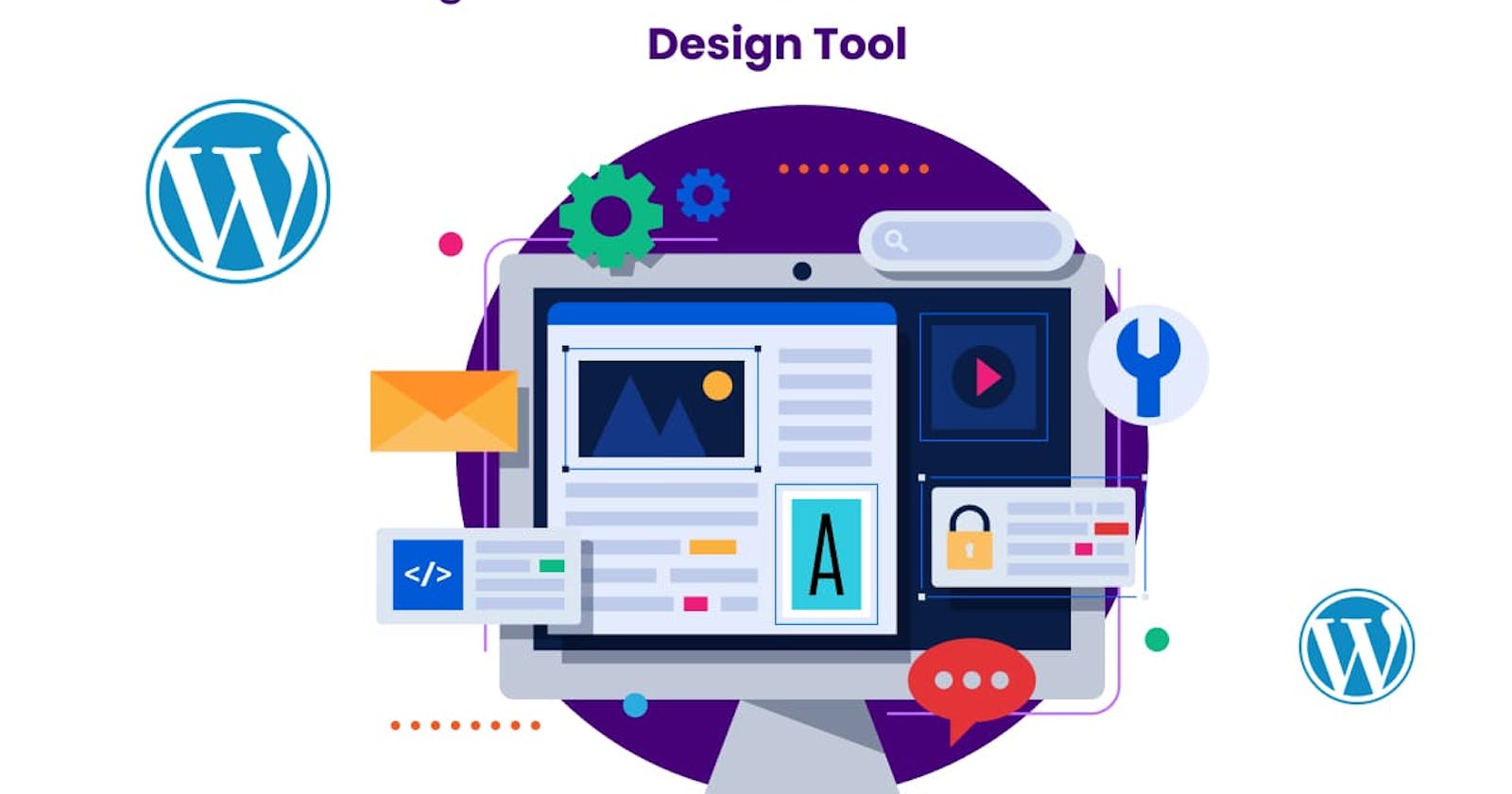WordPress, renowned for its ease of use and flexibility, offers a wide range of tools to craft and customize websites. Among these, the WordPress Customizer stands out as a potent and user-friendly tool, allowing both beginners and seasoned WordPress developers to tailor their site's appearance and functionality.
This blog post is dedicated to mastering the WordPress Customizer, guiding you through its features and demonstrating how to leverage this powerful design tool to its fullest potential.
Understanding the WordPress Customizer
The WordPress Customizer is an interactive interface that allows users to preview changes to their website in real time. It offers a range of options for customizing various aspects of your site, including layout, colors, typography, and more. The Customizer is integral to WordPress themes and provides a unified experience for website customization.
Key Features of the WordPress Customizer
Live Preview: The most significant advantage of the Customizer is its live preview feature. You can see how changes will look on your actual site before making them live.
Theme Options: Customize various elements of your theme, such as headers, footers, and sidebars. Themes often add their own specific options to the Customizer.
Widgets: Manage and position widgets in your theme’s widgetized areas directly from the Customizer.
Menus: Create, edit, and assign menus to different locations within your theme.
Site Identity: Set site-wide elements like the title, tagline, and logo.
Additional CSS: For those who want to go beyond the available options, the Customizer allows adding custom CSS.
Tips for Mastering the WordPress Customizer
Understand Your Theme’s Capabilities: Different themes offer different customization options in the Customizer. Familiarize yourself with the specific features and limitations of your theme.
Utilize Live Previews Effectively: Experiment with different settings and observe the changes in real-time without affecting your live site.
Leverage Widgets and Menus: Utilize the Customizer to manage widgets and menus for easy and effective layout management.
Custom CSS for Additional Styling: Use the Additional CSS section for finer control over the site’s appearance. This is particularly useful for making minor tweaks that aren’t covered by the theme’s default options.
Responsive Design Checks: Use the Customizer to preview how your site will look on different devices, ensuring a responsive design.
Save and Publish When Ready: Make sure to save your changes only when you are satisfied with the overall look of your site.
Best Practices for Using the WordPress Customizer
Backup Your Site: Before making significant changes, it’s wise to back up your site to avoid any potential data loss.
Optimize for Performance: Be mindful of the impact of extensive customizations on site performance. Avoid overloading your site with heavy images or excessive CSS.
Test for Compatibility: Ensure that your customizations are compatible across different browsers and devices.
Regularly Update: Keep your WordPress and theme updated to ensure compatibility with the latest version of the Customizer.
Conclusion
The WordPress Customizer is a powerful and intuitive tool that empowers website owners and developers to create a personalized and professional web presence. By offering a live preview feature, it eliminates guesswork and allows for real-time edits, enhancing efficiency and user experience. Whether it’s adjusting the layout, tweaking the color scheme, or adding custom CSS, the Customizer provides a seamless and integrated approach to website customization.
Embracing the full potential of the WordPress Customizer can transform the process of website development, making it more accessible and enjoyable. It’s an invaluable asset for anyone looking to create a unique and engaging website with WordPress. Remember, the key to mastering the Customizer lies in understanding the specific features of your theme, experimenting with different options, and adhering to best practices for a smooth and successful website design experience.